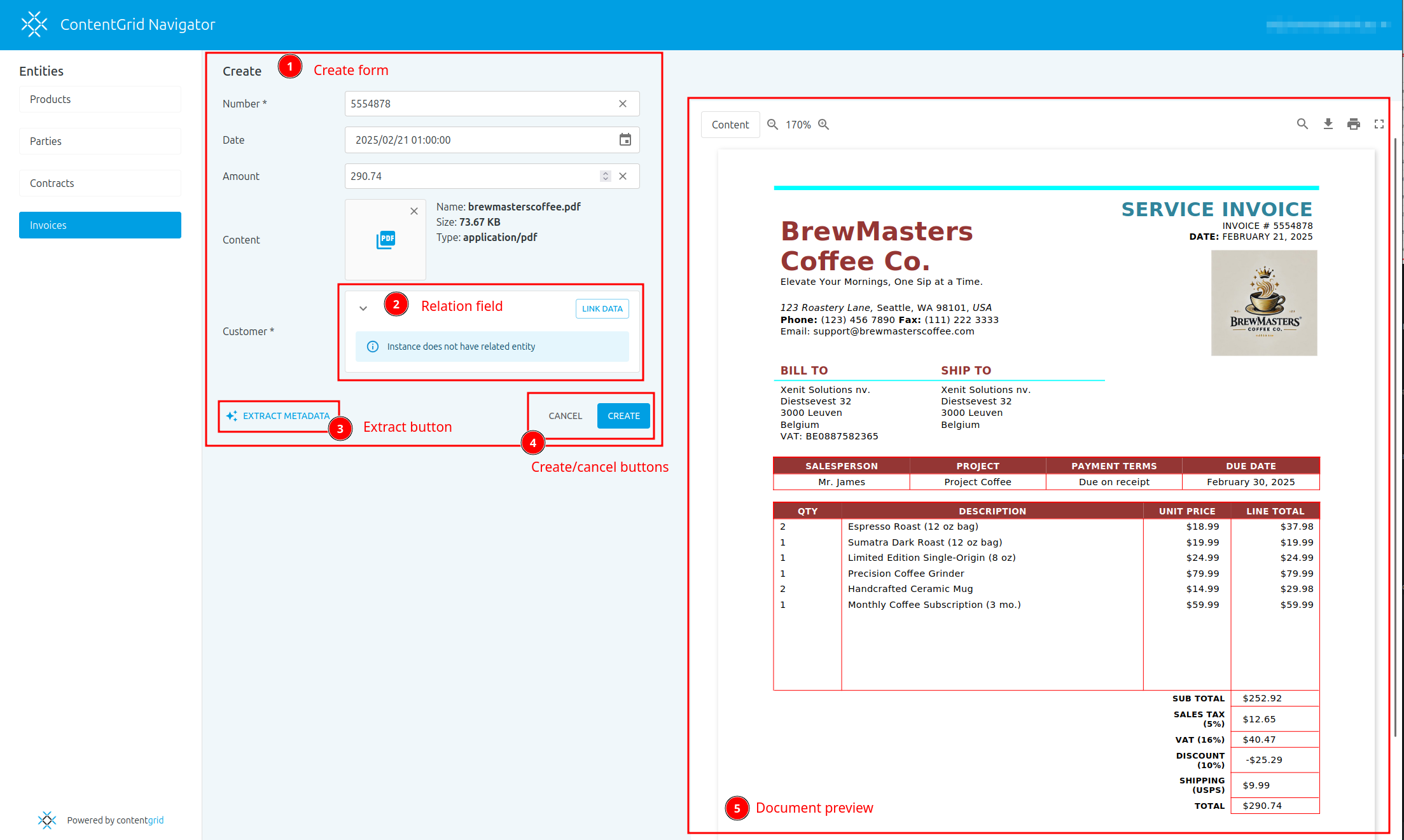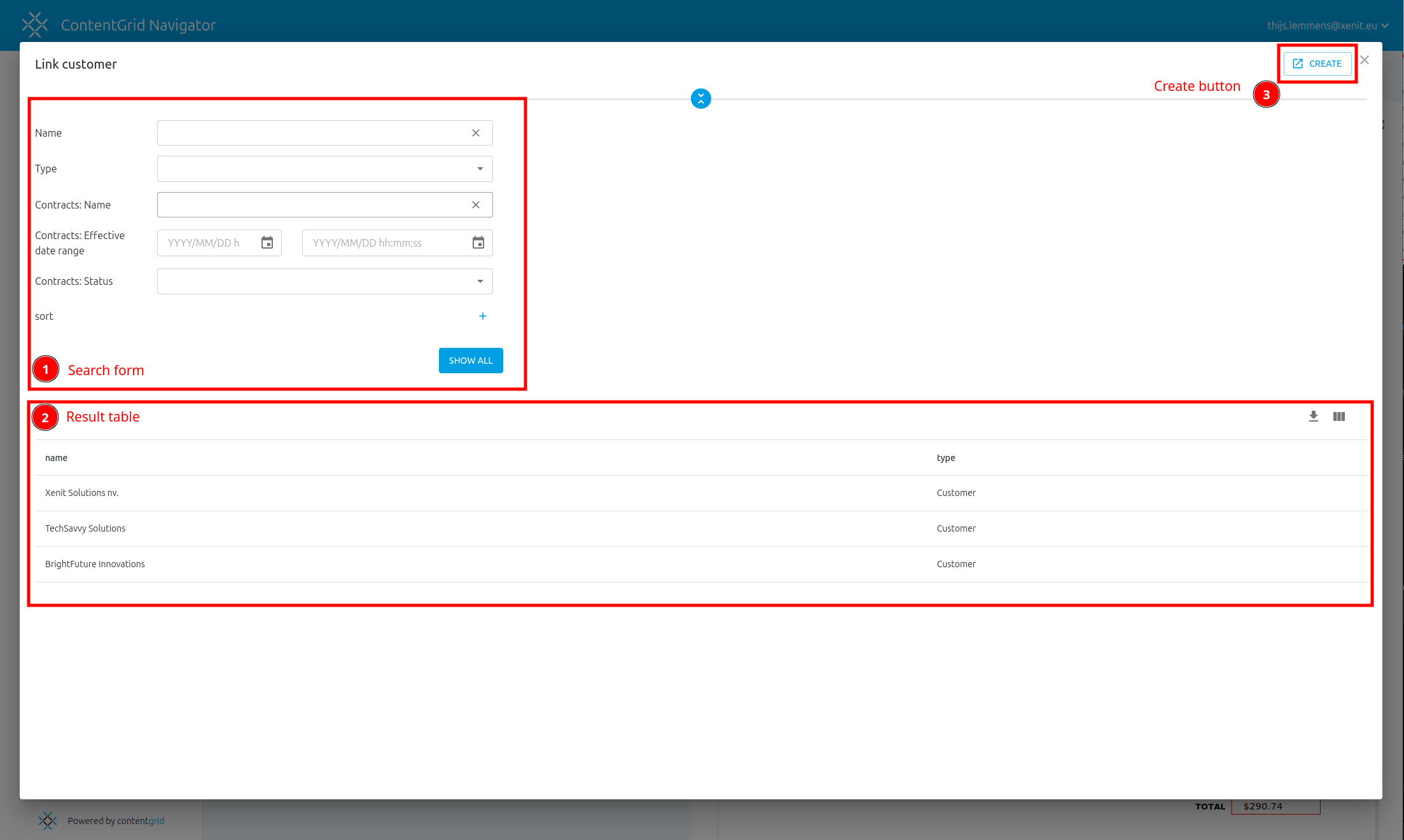Creating entities
(1) Create form
In the create form you can fill in the metadata fields of the entity you are creating. Mandatory fields are indicated with an asterisk. Datetime fields have a datetime picker. Content fields support drag and drop and opening a file picker.
(2) Relation field
If your entity has a relation to another relation, you will see that in the form. The link data button will bring you to the link relation popover where you can link the correct entities.
(3) Extract button
The extract button will open a pop-up to start an automated metadata extraction using AI based on the files you already uploaded in the form.
(4) Create/cancel buttons
These buttons allow you to submit or cancel the entity creation.
(5) Document preview
The document preview allows you to see the documents added next to the form. This can be practical when you need to read data from the document to fill in the form. The extract feature will also overlay information in the preview when used.
Link relation
After clicking the link data button in the create form a popover will appear that will help you link related entities.
(1) Search form
The search form in this popover functions similarly to the entity search form and searches on the linked entity.
(2) Result table
After pressing the “SEARCH” or “SHOW ALL” button, the results table shows the candidates for linking. Just click a line to link the entity. It is possible to link multiple entities if it is a “TO MANY” relationship.
(3) Create button
This button will open a new tab on the create form of the entity type you are trying to link. Use this when the entity you want to link does not yet exist.